Except as expressly provided otherwise in a written agreement between you and Defender, the services provided, and products contained in or purchased through this website or app are provided as is and without warranties of any kind either express or implied. Any warranty on products purchased through the e-commerce site is limited to the express terms of the manufacturer’s warranty that accompanies such product. To the fullest extent permissible pursuant to applicable law, Defender disclaims all warranties, express or implied, including, but not limited to, implied warranties of merchantability or fitness for a particular purpose, or the warranty of non-infringement. Without limiting the foregoing, Defender does not warrant that the functions contained in the product, service, software, website or app will be uninterrupted or error-free, that defects will be corrected, or that this service or the server that makes it available are free of viruses or other harmful components. Defender does not warrant or make any representations regarding the use or the results of the use of the materials in this service in terms of their correctness, accuracy, reliability, or otherwise. You (and not Defender) assume the entire cost of all necessary servicing, repair, or correction. Applicable law may not allow the exclusion of implied warranties, so the above exclusion may not apply to you. Without limitation of the foregoing, you acknowledge that as a service to users of the Defender apps, we include links to other web sites on the world wide web portion of the internet and that Defender has no control over, and makes no representations of any kind whatsoever, regarding the content or appropriateness of content on such web sites and you hereby irrevocably waive any claim against us with respect to such web sites.
Under no circumstances, including, but not limited to, negligence, shall Defender be liable for any incident, indirect, special or consequential damages that result from the use of, or the inability to use, the product or materials, software, app, the site, or any other website, even if Defender or a Defender authorized representative has been advised of the possibility of such damages. Applicable law may not allow the limitation or exclusion of liability for incidental, indirect, special or consequential damages, so the above limitation or exclusion may not apply to you. No advice or information, whether written or oral, obtained by you from Defender or from or through the site shall create any warranty. In no event shall Defender’s total liability to you for all damages, losses, and causes of action (whether in contract, tort (including, but not limited to, negligence) or otherwise) exceed the amount paid by you, if any, for purchasing any products or services.
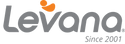
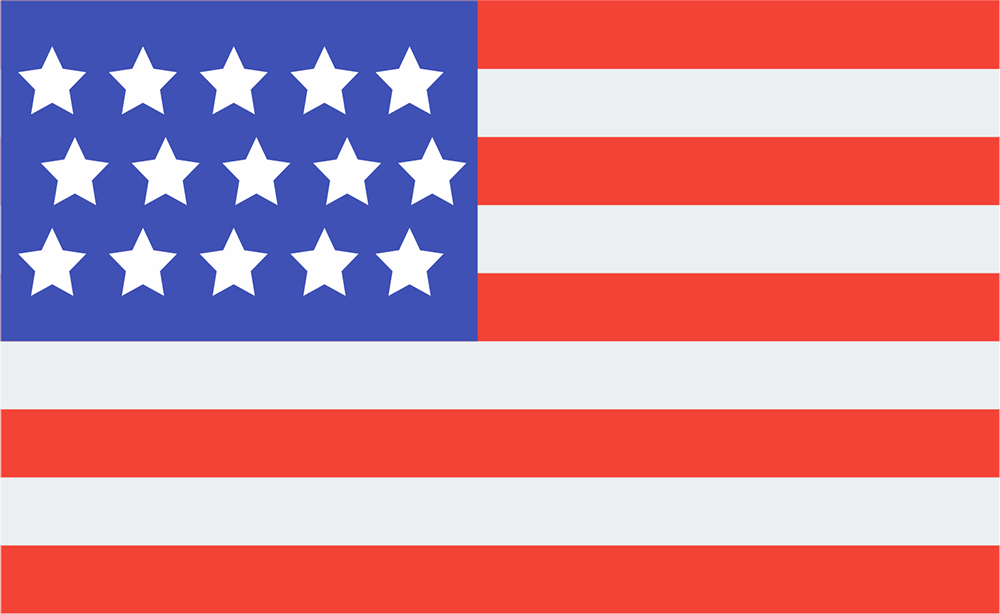
 USD $
USD $